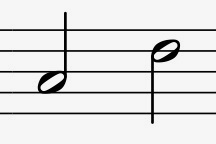User guide
Table of contents
Starting MinimStreamer
Playing network streams with MinimStreamer
Technical details for playing network streams
Transcoding
Input type filters
Size limit for transcoded WAV streams [NEW]
Stream converter program
Flow control
Making recordings
Streaming options
Convolution filtering
Starting MinimStreamer
MinimStreamer is packaged as an optional extension to MinimServer. If you haven't already installed MinimServer and MinimStreamer, see the Installing MinimStreamer page for information about how to do this.
If you have installed MinimStreamer succesfully, MinimStreamer will be started
automatically when you start MinimServer. You can check that MinimStreamer is running by
looking at the System tab of the MinimServer properties dialog. If MinimStreamer is running,
the properties stream.converter, stream.options, stream.record
and stream.transcode will appear in the System tab.
Playing network streams with MinimStreamer
MinimServer supports network streams as http:// entries in .m3u playlist files.
By default, the music player makes a direct connection to the network stream, which means the network stream
isn't processed by MinimStreamer. To route a network stream via MinimStreamer so that the features
provided by MinimStreamer can be used with the stream, the
name of the stream must be specified in the .m3u playlist file using the special format
[id] name
where id is the stream ID and name is the stream name.
The stream ID can be any identifier of your choice or it can be specified as an asterisk (*).
Including a stream ID in the playlist entry tells MinimServer to route the stream via MinimStreamer
instead of having it go directly to the music player. The stream ID is also used
to identify the stream for recording operations (see the Making recordings section).
If the stream ID in the .m3u file is an asterisk or is the same as the stream ID of another stream,
MinimServer will create a unique stream ID for the stream
and will display this unique ID when you browse your library.
As an example, to route the Linn Radio Classical stream via MinimStreamer,
you could use a .m3u playlist with the following contents:
#EXTM3U
#EXTINF:-1,[Linn] Linn Radio Classical
http://radio.linnrecords.com/cast/tunein.php/linnclassical/playlist.pls
When you view this stream in your control point, you will see an entry
named [Linn] Linn Radio Classical that will
route the network stream to your music player via MinimStreamer.
If you also want to be able to play the network stream directly to your
music player without using MinimStreamer, you can specify a plus sign (+)
before the stream ID. For example, if you specify the stream ID as
[+Linn] instead of [Linn], this will display a
second playlist entry named Linn Radio Classical that
will route the network stream directly to your music player without using MinimStreamer.
Some UPnP control points and renderers are unable to play streams unless additional stream audio information is provided in the playlist entry. If you need to provide this audio information for your control point or renderer, you can use one of the following formats for the stream name:
[id;type] name
[id;type,samplerate] name
[id;type,samplerate,channels] name
where type is the stream type (mp3, aac, etc.), samplerate is the sample rate (default 44100 if omitted) and channels is the number of channels (default 2 if omitted).
Technical details for playing network streams
You can use MinimStreamer to play a network stream (such as an internet radio station) on a music player (UPnP renderer) that doesn't have native support for playing the stream.
If the network stream URL points to an M3U or PLS playlist file containing an audio stream URL or multiple alternative audio stream URLs (to provide redundancy in case one of the streams isn't working), MinimStreamer reads the playlist format, connects to the first working stream in the playlist and sends the audio data from this stream to the music player.
If the network stream uses the icecast protocol for embedding metadata (such as track title and artist information for the currently playing song), MinimStreamer removes this metadata and sends the audio data to the music player. This makes the stream playable on music players that don't support the icecast protocol.
If the network stream URL points to an MPEG-DASH .mpd file, MinimStreamer reads this file and uses the MPEG-DASH protocol to read the stream audio data and send it to the music player as a conventional HTTP stream. This makes the stream playable on music players that don't support the MPEG-DASH protocol. The audio data in the stream can be encoded in either AAC or FLAC format.
If the network stream URL points to an HLS .m3u8 master playlist or media playlist file, MinimStreamer reads this file and uses the HLS protocol to read the stream audio data and send it to the music player as a conventional HTTP stream. This makes the stream playable on music players that don't support the HLS protocol. The audio data in the stream must be encoded in AAC format.
The stream processing described in this section doesn't change the format of the audio data (for example, MP3, AAC or FLAC) in the stream. In addition to this processing, MinimStreamer can optionally transcode the audio data in the stream to a different audio format (for example, WAV) before sending it to the music player. See the Transcoding section for details of how to to do this.
To activate processing of a network stream by MinimStreamer with the features described in this section, the stream must be routed via MinimStreamer. See the previous section for details of how to do this.
Transcoding
To enable transcoding, you need to specify one or more transcoding combinations in the stream.transcode
property. The format of each transcoding combination is the input type followed by a colon followed by the output type.
The input type is the format of the file or network stream you are playing, and the output type
is the audio format that MinimStreamer will send to your music player. For example, to transcode
FLAC files to WAV output, you would use the transcoding setting flac:wav.
Note: Transcoding settings are encoded in resource URLs for files and network streams
at the time that details of these files and streams are sent to the UPnP control point by MinimServer.
This means that changing the stream.transcode property doesn't affect transcoding settings
for any files or network streams whose details were sent to the control point before the stream.transcode
property was changed. You can ensure that the current transcoding settings are applied to these files and streams
by reloading the control point's playing queue and refreshing the library container currently being browsed.
You can specify multiple transcoding settings separated by commas. For example,
to transcode Apple Lossless (ALAC) files to 24-bit WAV output and also transcode ADTS network streams to
MP3 output, you would use the transcoding settings alac:wav24, aac:mp3.
For many transcoding combinations (noted in the list below), a stream converter program is required. See the Stream converter program section below for more information.
The following input types are currently supported:
aac
|
AAC (Advanced Audio Coding) files and streams in ADTS format.
Valid for local files served by MinimServer (.aac) and for network streams.
For local files, the output type must be L16, L24,
wav, wav16, wav24 or wav32.
For network streams, all output types except for dopwav can be used.
A stream converter program is required.
|
aiff
|
Audio Interchange File Format (AIFF) files.
Valid for local files served by MinimServer (.aif, .aiff) only.
The output type must be L16, L24,
wav, wav16, wav24 or wav32.
A stream converter program is required.
|
alac
|
Apple Lossless (ALAC) files.
Valid for local files served by MinimServer (.mp4, .m4a and .m4b) only.
The output type must be L16, L24,
wav, wav16, wav24 or wav32.
A stream converter program is required.
|
dff
|
DSD audio files in DFF format.
Valid for local files served by MinimServer (.dff) only.
The output type must be dopwav.
A stream converter program is not required.
|
dsf
|
DSD audio files in DSF format.
Valid for local files served by MinimServer (.dsf) only.
The output type must be dopwav, wav, wav16, wav24, wav32, L16 or L24.
For output types other than |
flac
|
FLAC files.
Valid for local files served by MinimServer (.flac) only.
The output type must be L16, L24,
wav, wav16, wav24 or wav32.
By default, a stream converter program is not required.
If you want MinimStreamer to perform transcoding using a stream converter program,
you can specify this by adding a semicolon after the output type.
|
mp3
|
MPEG-1, MPEG-2 and MPEG-2.5 files and streams (Layers I, II and III).
Valid for local files served by MinimServer (.mp3) and for network streams.
For local files, the output type must be L16, L24,
wav, wav16, wav24 or wav32.
For network streams, all output types except for dopwav can be used.
A stream converter program is required.
|
mp4
|
MPEG-formatted files containing AAC audio data.
Valid for local files served by MinimServer (.mp4, .m4a and .m4b) only.
The output type must be L16, L24,
wav, wav16, wav24 or wav32.
A stream converter program is required.
|
ogg
|
Ogg-formatted files containing Vorbis audio data.
Valid for local files served by MinimServer (.ogg) only.
The output type must be L16, L24,
wav, wav16, wav24 or wav32.
A stream converter program is required.
|
wav
|
PCM audio encoded in WAV format.
Valid for local files served by MinimServer (.wav) only.
The output type must be L16, L24,
wav, wav16, wav24 or wav32>.
A stream converter program is required.
|
*
|
Network streams of unspecified type.
All output types except for dopwav can be used.
A stream converter program is required.
In addition to performing transcoding, this setting informs the UPnP control point and renderer about the transcoding output
type for a network stream whose original type is unspecified (i.e., when the stream is an
HTTP URL in a .m3u playlist and the playlist entry doesn't contain a stream type).
This setting isn't used if the stream is played by an
internet radio using the instructions on the MinimRadio page
|
The following output types are currently supported:
aac
| PCM audio encoded in AAC/ADTS format. Valid for network streams only. A stream converter program is required. |
dopwav
| WAV stream containing DoP (DSD over PCM) audio data (see this page). Valid for local files only. A stream converter program is not required. |
L16
|
PCM audio encoded in 16-bit signed LPCM format.
Valid for local files and network streams.
If the input type isn't flac or if the output type is followed by a semicolon,
a stream converter program is required.
|
L24
|
PCM audio encoded in 24-bit signed LPCM format.
Valid for local files and network streams.
If the input type isn't flac or if the output type is followed by a semicolon,
a stream converter program is required.
|
mp3
| PCM audio encoded in MP3 format. Valid for network streams only. A stream converter program is required. |
wav
|
PCM audio encoded in WAV format, preserving the original sample bit depth.
Valid for local files and network streams.
If the input type isn't flac
or if the output type is followed by a semicolon,
a stream converter program is required.
If the input type is |
wav16
|
PCM audio encoded in 16-bit WAV format.
Valid for local files and network streams.
For lossless 24-bit input streams (FLAC and ALAC),
the audio samples are truncated to 16 bits by removing the low-order bits from
each sample, which doesn't fully preserve the original lossless audio data.
For lossy input streams (AAC and MP3), a floating-point conversion is performed with 16-bit precision.
If the input type isn't flac
or if the output type is followed by a semicolon,
a stream converter program is required.
|
wav24
|
PCM audio encoded in 24-bit WAV format.
Valid for local files and network streams.
For lossless 16-bit input streams (FLAC and ALAC),
the audio samples are extended to 24 bits by padding each sample with zeros.
For lossy input streams (AAC and MP3), a floating-point conversion is performed with full 24-bit precision.
If the input type isn't flac
or if the output type is followed by a semicolon,
a stream converter program is required.
|
wav32
|
PCM audio encoded in 32-bit WAV format.
Valid for local files and network streams.
For lossless 16-bit or 24-bit input streams (FLAC and ALAC),
the audio samples are extended to 32 bits by padding each sample with zeros.
For lossy input streams (AAC and MP3), a floating-point conversion is performed with full 32-bit precision.
If the input type isn't flac
or if the output type is followed by a semicolon,
a stream converter program is required.
|
The original sample rate is preserved unchanged by default. For example, using the
wav setting to transcode a FLAC file with a bit depth and
sample rate combination of 16/44100 will produce a WAV audio format of 16/44100.
Using the wav24 setting to transcode this file will produce a
WAV audio format of 24/44100.
For an output type of
wav, wav16, wav24, wav32, L16 or L24,
you can specify the output sample rate by adding the suffix
;samplerate
where ; is a semicolon and samplerate represents the desired output sample rate rounded
to the nearest kHz. This value can be
44 (for 44100 Hz), 48 (for 48000 Hz),
88 (for 88200 Hz), 96 (for 96000 Hz),
176 (for 176400 Hz), 192 (for 192000 Hz),
352 (for 352800 Hz) or 384 (for 384000 Hz).
For example, to transcode to wav24 with a sample rate of 176400 Hz,
you can specify an output type of wav24;176.
If the input type is flac and an output sample rate
is specified, a stream converter program is used to transcode the stream.
As a special case, you can append a semicolon to the output type
and omit the sample rate. This is useful only for an input type of flac.
It sets the output sample rate to the same as the input sample rate and
uses a stream converter program to transcode the stream.
For an output type of mp3 or aac,
you can change the output bit rate by adding the suffix
;bitrate
where ; is a semicolon and bitrate represents the desired output bit rate in kbps.
This value can be
24k (for 24 kbps), 32k (for 32 kbps),
48k (for 48 kbps), 64k (for 64 kbps),
96k (for 96 kbps), 128k (for 128000 kbps),
192k (for 192 kbps), 256k (for 256000 kbps)
or 320k (for 320 kbps).
For example, to transcode to mp3 with a bit rate of 320 kbps,
you can specify an output type of mp3;320k.
[NEW]
You can optionally specify a size limit for transcoded WAV streams and files.
This feature has been enhanced in MinimStreamer 2.1 with a new streaming option wavLimit.
For details, see the section Size limit for transcoded WAV streams.
Here are some examples of transcoding combinations:
flac:wav
flac:wav24
flac:wav24;192
aac:mp3
mp3:mp3;64k
*:L16
*:wav
*:wav-2GB
dsf:dopwav
dsf:wav24;176
For any input type, you can specify a list of output types
by separating the output types with / (slash) characters. For example, the transcoding
combination flac:L16/wav24 specifies the output types L16 and
wav24 for the input type flac. If you do this, the control point will
choose one of these output types based on the capabilities of the renderer. If you want to
include the original untranscoded stream as one of the choices for the control point, you can use
the - (dash) character as one of the output types in the list.
Note: For a network stream whose original type is unspecified
and is not transcoded using the '*' input type,
the choice of output type is made by MinimStreamer (not the control point)
when MinimStreamer opens the stream and discovers its type. By default, MinimStreamer chooses the first
output type in the list. You can override this default choice by adding a ^ (caret)
character after the output type that you want MinimStreamer to choose. For example, the transcoding
combination aac:L16/wav24^ tells MinimStreamer to choose
wav24 if it discovers that the network stream type is AAC.
For best sound quality, it is recommended that you use the output sample bit depth that matches
the maximum capabilty of your music player. For example, if your music player is
a Linn DS, the best match is wav24. Results may vary with different types
of music player.
MinimStreamer performs the transcoding process entirely in memory for best performance, and it shouldn't cause performance issues on the server. Transcoding can put additional load on the network because it increases the amount of data streamed from the server to the music player. If you notice any dropouts when playing transcoded audio, this is likely to be a network issue rather than a problem with MinimStreamer or your audio player.
Input type filters
You can use input type filters to apply transcoding to specific sample rates, bit depths or bit rates for
local files (not network streams). To do this, you need to add a filter expression after the input type.
The filter expression is enclosed in parentheses and is in one of the following formats:
(samplerate)
(bitdepth;samplerate)
(bitdepth)
(bitrate)
(-)
For an input type of mp3, the filter is specified as (bitrate)
where bitrate can be 48k (for 48 kbps), 64k (for 64 kbps),
96k (for 96 kbps), 128k (for 128000 kbps),
192k (for 192 kbps), 256k (for 256000 kbps)
or 320k (for 320 kbps).
For an input type of aac, the filter is specified as (samplerate)
where samplerate can be 44 (for 44100 Hz), 48 (for 48000 Hz),
88 (for 88200 Hz), 96 (for 96000 Hz),
176 (for 176400 Hz), 192 (for 192000 Hz),
352 (for 352800 Hz) or 384 (for 384000 Hz).
For an input type of dsf or dff, the filter is specified as (samplerate)
where samplerate can be 64 (for DSD64),
128 (for DSD128),
256 (for DSD256),
512 (for DSD512)
or 1024 (for DSD1024).
For an input type of alac, flac or mp4, the filter is
specified as (samplerate)
or (bitdepth)
or (bitdepth;samplerate)
where samplerate can be 44 (for 44100 Hz), 48 (for 48000 Hz),
88 (for 88200 Hz), 96 (for 96000 Hz),
176 (for 176400 Hz), 192 (for 192000 Hz),
352 (for 352800 Hz) or 384 (for 384000 Hz) and
bitdepth can be 16 (for 16-bit samples), 24 (for 24-bit samples)
or 32 (for 32-bit samples).
Here are some examples of input type filters:
mp3(256k)
aac(48)
dsf(128)
flac(96)
alac(24;192)
flac(16)
You can specify a range of values by preceding the filter expression with
a less than sign (<) or a greater than sign (>). For example, you can use the
input type filter flac(>16;48) to select all FLAC files with
either a bit depth greater than 16 or a sample rate greater than 48000 Hz.
As a special case, the filter expression inside the parentheses can be a dash (-).
This creates a match-all filter that matches all sample rates, bit depths and bit rates for local files
with a specified input type (not network streams). This is useful if you want to
transcode local files with output settings that are different from the transcoding output settings
for network streams with the same input type.
For example, the transcoding setting mp3(-):wav can be used to transcode all MP3 local files
to WAV without applying this transcoding setting to MP3 network streams.
You can specify any number of filtered transcoding settings for an input type
and you can also specify an unfiltered transcoding setting for the same input type.
For example, the following combination is valid:
flac:wav, flac(>24;192):wav, flac(16;44):wav24;96
The filtered transcoding settings are processed first and are checked for a match
in the order that they appear in the stream.transcode property.
If there is no match, the unfiltered transcoding setting (if any) for the input type is used.
Size limit for transcoded WAV streams [NEW]
You can optionally specify a size limit for transcoded WAV streams and files.
This feature has been enhanced in MinimStreamer 2.1 with a new streaming option wavLimit
(see the wavLimit option description in the
Streaming options section).
This option is used to prevent playback of transcoded WAV streams being ended prematurely by the renderer.
It replaces the size limit setting within the stream.transcode property
in previous versions of MinimStreamer and provides some important additional capabilities.
This option is needed because the WAV format requires a length to be sent in the WAV header. This length has a limit of either 4 GB or 2 GB depending on which renderer is used to play the WAV stream. This can cause a WAV stream whose length exceeds the limit to stop playing unexpectedly. As a guideline, a limit of 2 GB will give 31 minutes of playback for a stereo 192kHz 24-bit stream and a limit of 4 GB will give 62 minutes.
The wavLimit option of the stream.options property sets a size limit
for the maximum length of a transcoded WAV stream sent by MinimStreamer.
If the transcoded stream length for a local file or a network stream of known length exceeds
this size limit, MinimStreamer truncates the stream to match the size limit. Network streams with
unlimited length are always truncated to match the size limit.
The size limit can be a positive integer or it can be specified as a number of
kilobytes (KB), megabytes (MB) or gigabytes (GB). If you specify a size limit value of 2 GB or 4 GB,
the size limit is one byte less than the specified value to prevent 32-bit integer overflow or underflow.
For example, you can use the setting wavLimit=2GB to specify a size limit of
2 gigabytes minus one byte (2,147,483,647 bytes).
The size limit cannot exceed 4 GB (the largest possible size for a WAV stream). This is the default MinimStreamer size limit if no limit is specified. This limit is compatible with all players that implement the WAV specification correctly. Unfortunately, some renderers have a software bug that limits their maximum WAV stream size to 2 GB and the only way to discover this is by checking the maximum playing time for a network stream.
A wavLimit setting of 0 is valid and is treated specially. If you specify this value and the
streamSize option isn't specified, MinimStreamer sends a stream length
of zero in the WAV headers and doesn't apply any size limit to the WAV stream. This is useful if
your renderer accepts a zero length as meaning "no size limit" because it means you can transcode
any file or network stream to WAV without the possibility of the stream ending prematurely.
This works with a number of renderers including Linn, DELA/Melco and dCS but it isn't a standard part of
the WAV specification so it might not work with some other renderers. If you experience problems
when sending a stream length of zero, this setting isn't compatible with your renderer.
A disadvantage of sending a stream length of zero is that you probably won't be able to seek within the
stream to move back or forward through the audio. In this situation it is useful for MinimStreamer
to send the actual stream length when this is less than your streamer's WAV size limit (4 GB or 2 GB)
and send a stream length of zero for streams longer than this limit. You can do this by adding the
suffix :0 to the size limit. For example, the wavLimit setting 4GB:0
(or just :0) tells MinimStreamer to send the exact stream length for WAV streams
with a length less than 4 GB and to send a zero length for longer streams.
Here are examples of what some typical settings will do:
|
wavLimit=4GB
(default) |
send exact length for streams smaller than 4 GB
send a length of 4 GB for all other streams |
| wavLimit=2GB |
send exact length for streams smaller than 2 GB
send a length of 2 GB for all other streams |
| wavLimit=2GB:0 |
send exact length for streams smaller than 2 GB
send a length of zero for all other streams |
| wavLimit=:0 |
send exact length for streams smaller than 4 GB
send a length of zero for all other streams |
Stream converter program
For many transcoding combinations, a stream converter program is required.
You can use either the ffmpeg program or the avconv program as the stream converter program.
The ffmpeg or avconv binary executable
(ffmpeg.exe or avconv.exe on Windows) must be installed on the
computer or NAS that is running MinimServer and MinimStreamer.
The stream converter program can be installed in any of the directories used by the operating system to look for installed programs (as specified by the PATH environment variable). Some NAS devices (for example, Synology and QNAP) do this automatically as part of the NAS firmware.
Note 1: On Synology DSM 6.2.4 and DSM 7, the ffmpeg converter program preinstalled in DSM
and selected by MinimStreamer as the default converter is unable to transcode ADTS/AAC files and streams, MP4/AAC files and M4A/AAC files.
To transcode these files and streams, you can install the FFmpeg 4 package from
the SynoCommununity package repository.
After installing this package, set the stream.converter property to /var/packages/ffmpeg/target/bin/ffmpeg
to ensure MinimStreamer uses the SynoCommunity package instead of the preinstalled DSM ffmpeg.
Alternatively, you can install the FFmpeg 5 package and set
the stream.converter property to /var/packages/ffmpeg5/target/bin/ffmpeg
or you can install the FFmpeg 6 package and set
the stream.converter property to /var/packages/ffmpeg6/target/bin/ffmpeg.
Note 2: From QNAP QTS 4.5.1, the ffmpeg converter program preinstalled in QTS
and selected by MinimStreamer as the default converter is unable to transcode ADTS/AAC files and streams, MP4/AAC files and M4A/AAC files.
From QNAP QTS 5.0.1.2248, QTS no longer contains a preinstalled version of ffmpeg that MinimStreamer can select by default.
If you want to use MinimStreamer transcoding on these versions of QNAP QTS, you need to download and install
a third-party version of the ffmpeg converter program, such as the MyQNAP package
(see this page). After installing this package,
set the stream.converter property to /opt/ffmpeg/ffmpeg so that MinimStreamer
will use the ffmpeg converter you have installed.
Alternatively, you can download a static binary executable for the ffmpeg or
avconv program
and install it in the MinimServer opt/bin directory (see below).
After installing or updating the stream converter program, restart MinimServer to activate the change.
For some platforms (currently only Melco), MinimServer provides an extension package
containing the ffmpeg stream converter program. The ffmpeg program in this package has been
configured to contain only those audio decoders and encoders that are used by MinimStreamer.
If this package is available for the platform you are using to
run MinimServer, you can see it in the 'Available packages' list on the Packages tab
of the Properties window. To install this package, select it and click Install, then follow the prompts to complete the
installation. When the installation has completed successfully, click Relaunch.
When MinimStreamer starts, it looks for the stream converter program in the following locations:
-
An installed MinimServer extension package (Melco only). If there is an installed package containing
the
ffmpegprogram, MinimStreamer sets thestream.converterproperty tolibext/*/ffmpeg. -
The MinimServer
opt/bindirectory (see below). If MinimStreamer finds a binary executable namedffmpegoravconvin this location, it sets thestream.converterproperty toopt/bin/ffmpegoropt/bin/avconv. -
The PATH environment variable. If MinimStreamer finds a binary executable named
ffmpegoravconvin any location listed in the PATH environment variable, it sets thestream.converterproperty toffmpegoravconv.
If the stream converter program is installed in a location other than those searched automatically
by MinimServer as described above, you need to set the stream.converter property to
the full path of the stream converter binary executable. For example, if you have used Homebrew on
macOS to install ffmpeg, you should set the stream.converter property to
/opt/homebrew/bin/ffmpeg.
If you are installing the stream converter program in the MinimServer opt/bin directory,
the location of this directory depends on the platform you are using to run MinimServer, as follows:
-
On Windows, the full path to the
opt/bindirectory is
C:\Users\your-user-name\AppData\Roaming\MinimServer\opt\bin
The AppData directory is hidden by default in Windows Explorer and you can access it by typing this path in full into the Windows Explorer address bar. -
On Mac, you can find the
opt/bindirectory in the folder
/Users/your-user-name/Library/MinimServer -
On Linux, the
opt/bindirectory is in theminimserverdirectory in the<minim-home>directory where you installed MinimServer -
On a Synology NAS, the
opt/bindirectory is in theMinimServershared folder -
On a QNAP NAS running MinimServer 2, the
opt/bindirectory is in theMinimServershared folder -
On an ASUSTOR NAS, the
opt/bindirectory is in theMinimServershared folder -
On a NETGEAR ReadyNAS, the full path to the
opt/bindirectory is
/etc/frontview/addons/bin/MINIMSERVER/opt/bin
If you don't want MinimStreamer to use a stream converter program, you can set the
stream.converter property to the special value none.
Flow control
If you have enabled MinimServer flow control by setting the flowControl option of the
serverOptions property (see this section),
MinimStreamer applies this flow control setting when transcoding
local files or network streams and using an output type of wav, wav16,
wav24, wav32, L16, L24 or dopwav.
For example, if
a FLAC file with 2 channels, a sample rate of 44100 Hz and a bit depth of 16 bits is
transcoded using the stream.transcode setting flac:wav24;192, the streaming
data rate is 2 x 192000 x 24 = 9216000 bits per second (1152000 bytes per second) and a flowControl
setting of 2x would apply a maximum output streaming data rate of 2 x 1152000 bytes per second (2304000 bytes per second).
If an AAC radio stream with a bit rate of 320 kbps, 2 channels and a sample rate of 48000 Hz is
transcoded using the stream.transcode setting aac:wav, the streaming
data rate is 2 x 48000 x 16 = 1536000 bits per second (192000 bytes per second) and a flowControl
setting of 2x would apply a maximum output streaming data rate of 2 x 192000 bytes per second (384000 bytes per second).
Making recordings
You can record any network stream that is routed via MinimStreamer.
Note: Before recording a stream, check that the copyright license terms for the stream permit this.
To start a stream recording, click Properties from the minim icon
menu and select the System tab of the properties dialog. Add the stream ID
to the stream.record property and click OK. A message is
displayed in the log window confirming that a recording for the stream has started.
You can add either a single stream ID or multiple stream IDs separated by commas.
To start another stream recording while a recording is in progress, select the System tab
of the properties dialog. Add the new stream ID to the stream IDs
already present in the stream.record property and click OK. A message is
displayed in the log window confirming that a new recording has started.
To stop a stream recording, select the System tab of the properties dialog. Remove the
stream ID from the stream.record property and click OK. A message is
displayed in the log window confirming that the recording has stopped.
To schedule a stream recording to start later, select the System tab of the properties dialog.
In the stream.record property, add a scheduled recording task using the format
+start-time-end-time
Either or both of the start and end times can be specified. These times are specified in hhmm format using a 24-hour clock. For example, to start recording the stream mystream at 1930 (7.30 pm) and stop the recording at 2130 (9.30 pm), you would specify
mystream+1930-2130
To schedule a daily repeating recording, use the suffix * after the recording
task start and end times. For example, to start recording the stream mystream
at 1930 (7.30 pm) every day and stop the recording at 2130 (9.30 pm) every day, you would specify
mystream+1930-2130*
Recording files are saved in the rec subdirectory of the MinimServer log
directory. You can change the location of this directory using the
.logFile property on the System tab. Recording files are named with
a combination of the stream ID and the start date and time of the recording.
You can start or stop recording a stream while you are listening to it, and you can start or stop listening to a stream while you are recording it. You can listen to a stream while you are recording another stream, subject to the available bandwidth of your network connection.
If a stream is being transcoded as well as recorded, the original format of the stream is written as the recording, not the transcoded format.
Streaming options
You can use the stream.options property to customize some streaming settings.
These settings are separated by commas and each setting is of the form:
name=value
If any option setting contains a comma, the string that contains the comma must be enclosed in double-quote (") characters
to prevent MinimStreamer treating the comma as the end of the current option setting and the start of the
next option setting in the stream.options string. For example, double quotes are required for the
following option setting:
convOut= -lavfi "afade=d=10,aecho=delays=20"
The following options are available:
convOut
|
A string containing additional output options to be passed to the stream converter program when performing
transcoding. For example, if you want ffmpeg to use libsoxr for resampling and libsoxr is
installed, you can specify
convOut=-af aresample=resampler=soxr
Note: If you want to use stream converter options when streaming FLAC files, the transcoding output type must be followed by a semicolon
to force the use of a stream converter program. For example, the settings
The arguments in the output options string are separated by spaces. If an argument contains a space, the argument must be enclosed in
double-quote ( |
streamSize
|
This option is used to enable playing a network stream
of unknown size (for example, an audio broadcast stream) using a control point or renderer that
requires a known stream size. It isn't used for a network stream of known size
(for example, an audio file streamed from a web server).
The size can be specified in bytes as an exact value or
it can be specified as kilobytes (KB), megabytes (MB) or gigabytes (GB).
For example, to specify a stream size of 100 megabytes you can use the value 100MB.
If you specify a streamSize value of 2 GB or 4 GB, the stream size is one byte less than
the specified value to prevent 32-bit integer overflow or underflow.
If a stream of unknown size is being transcoded to WAV and the WAV transcode size limit
specified in the |
wavLimit
|
[NEW]
This option is used to prevent playback of transcoded WAV streams being ended prematurely by the renderer.
It was added in MinimStreamer 2.1 and replaces the option in previous versions to
specify a size limit within the stream.transcode property for network streams transcoded to WAV.
For details of the new support, see the section Size limit for transcoded WAV streams.
|
delayHLS
|
The number of seconds to delay an HLS or MPEG-DASH internet stream relative to MinimStreamer's default
setting. For an HLS stream, the delay value can be a positive integer or a negative integer.
For an MPEG-DASH stream, negative values are ignored. For example, to
increase the stream delay by 20 seconds, you can specify
delayHLS=20Increasing this delay puts more data into the renderer's buffer and might help to reduce problems if your local network or internet connection is subject to heavy traffic or interruptions. Reducing this delay puts less data into the renderer's buffer and might cause dropouts if data from the network stream server is delayed for any reason. |
preBuffer
|
The amount of audio data to be read into memory before
starting to stream audio data to the renderer. Prebuffering is applied only when transcoding a FLAC file
to WAV, L16 or L24 format or when transcoding a DSF or DFF file to DoP/WAV format. This option
might be useful if the renderer doesn't play the stream smoothly when it first starts.
The time taken to fill the buffer might cause a slight delay before audio starts playing.
The value is the number of seconds of audio data (5 seconds or less) to be prebuffered.
It is specified as a decimal number with no more than 3 digits after the decimal point (millisecond precision).
For example, you can specify ' |
dash.mp4aac
|
If set to aac (the default value), MPEG-DASH fragmented MP4/AAC streams are sent to the renderer in
ADTS/AAC format. If set to mp4, MPEG-DASH fragmented MP4/AAC streams are sent to the renderer in
fragmented MP4/AAC format.
|
dash.mp4flac
|
If set to flac (the default value), MPEG-DASH fragmented MP4/FLAC streams are sent to the renderer in
FLAC format. If set to mp4, MPEG-DASH fragmented MP4/FLAC streams are sent to the renderer in
fragmented MP4/FLAC format.
|
Convolution filtering
MinimStreamer can use FFmpeg to apply a Finite Impulse Response (FIR) convolution filter to an audio file or network stream. FIR convolution is often used to apply room correction to an audio stream.
To use convolution filtering, the stream.transcode property must be set to a value that
transcodes the audio file or network stream using FFmpeg as the stream converter. See the Transcoding
section for details of how to do this.
Note: If you want to use convolution filtering when streaming FLAC files, the transcoding output type must be followed by a semicolon
to force the use of a stream converter program. For example, the settings flac:wav and flac:wav24
don't use a stream converter program, so convolution processing will not be performed.
The ffmpeg binary executable in the stream.converter property
must be version 3.4 or higher. For best results, version 4.1 or higher is recommended.
Note: If you are running MinimServer on a Synology or QNAP NAS, the default system ffmpeg
binary executable might be an older version that doesn't support this capability. In this case, you need to install
a later version of the ffmpeg binary executable and update the stream.converter property to point to this version.
To enable convolution filtering, set the stream.options property to
convOut=-i filter-file-path -lavfi filter-chain
where filter-file-path is the fully-qualified absolute path for your convolution filter file
and filter-chain is a filter chain containing afir followed optionally by any valid options
supported by FFmpeg for the afir filter. For example, if you specify
convOut=-i /home/myuser/myfilter.wav -lavfi afir
FFmpeg uses the afir filter with the convolution file /home/myuser/myfilter.wav
and no afir options.
Applying a convolution filter can reduce the volume of the convolved audio stream. If this is a problem, you can use
afir filter options (only with FFmpeg 4.1 or higher) to increase the gain of the convolution filter.
For example, if you specify
convOut=-i D:\filterdir\filterfile.wav -lavfi afir=gtype=gn
FFmpeg uses the afir filter with the convolution file D:\filterdir\filterfile.wav
and the afir option gtype=gn. This should produce suitable volumes for all input file formats.
The coefficients in the convolution filter file are computed based on a specific sample rate, so different sample rates
require different convolution filter files. This can be specified by using a "wildcard pattern" for the convolution filter
filename. For example, if you specify
convOut=-i /home/myuser/conv*.wav -lavfi afir
MinimStreamer looks for all files matching the wildcard pattern conv*.wav in the
/home/myuser folder and selects one of these files as the convolution filter based on the sample rate of the
input audio file or audio stream. If no exact match is available, the convolution filter with the nearest sample rate is used,
with a preference for filters with sample rates that are exact multiples or fractions of the stream sample rate.
If the sample rate of the convolution filter file doesn't exactly match the sample rate of the audio file or audio stream,
FFmpeg automatically resamples the convolution filter to match the sample rate of the audio file or audio stream.
If you are using transcoding to change the sample rate or bit depth of the audio file or audio stream, convolution filtering is performed prior to transcoding. This means that the sample rate of the convolution filter is selected based on the original sample rate of the audio file or audio stream, not the sample rate that results from transcoding.
In order to perform convolution processing on an audio file in DSF format, the file must be transcoded to PCM using the stream.transcode property in order for
convolution processing to be performed. The process of transcoding and convolving has three stages.
In the first stage, the DSD audio in the DSF file is transcoded to a PCM audio stream with a bit depth of 32 bits and a sample rate of 352800 Hz.
In the second stage, a convolution filter with a sample rate of 352800 Hz is applied to this PCM audio stream.
In the third stage, if the specified output format in the stream.transcode property is something other than
32/352800, a further transcoding step is applied to the convolved audio stream.